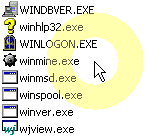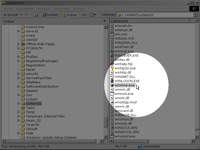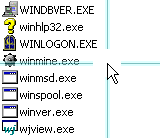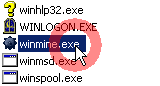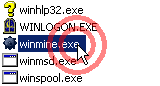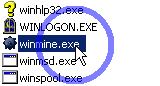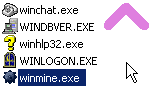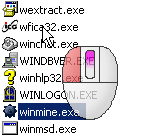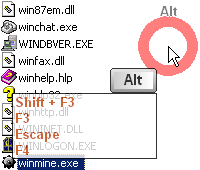Please note the Menu in the top left corner. There you can access more settings and end the program.
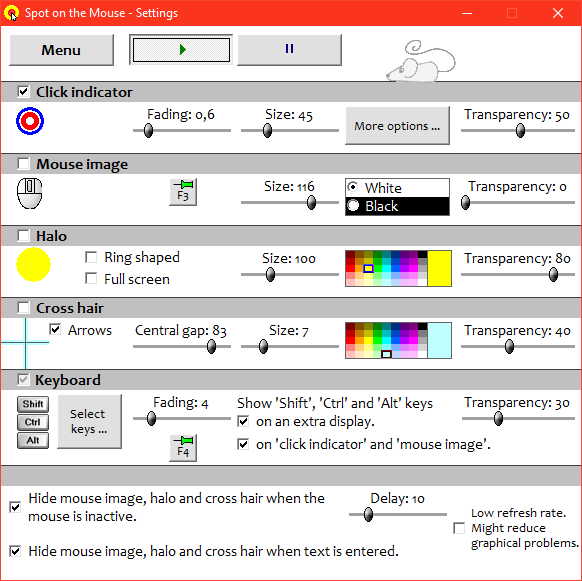
With a right click on the icon a menu appears where you can pause or end the program.
If the icon is not visible, read this to learn how to show it.